Using the Search Bar
The Search Bar can be used to search for an airport, waypoints, navaids, and enter a route.
1. - Using the Search Bar to find an Airport, Waypoint, or Navaid.

A. - To locate an airport on the map, begin by clicking on the search bar at the top of the map. The smart search feature will display the top five recommended airports closest to your current GPS location. If one of these airports is the desired airport, simp
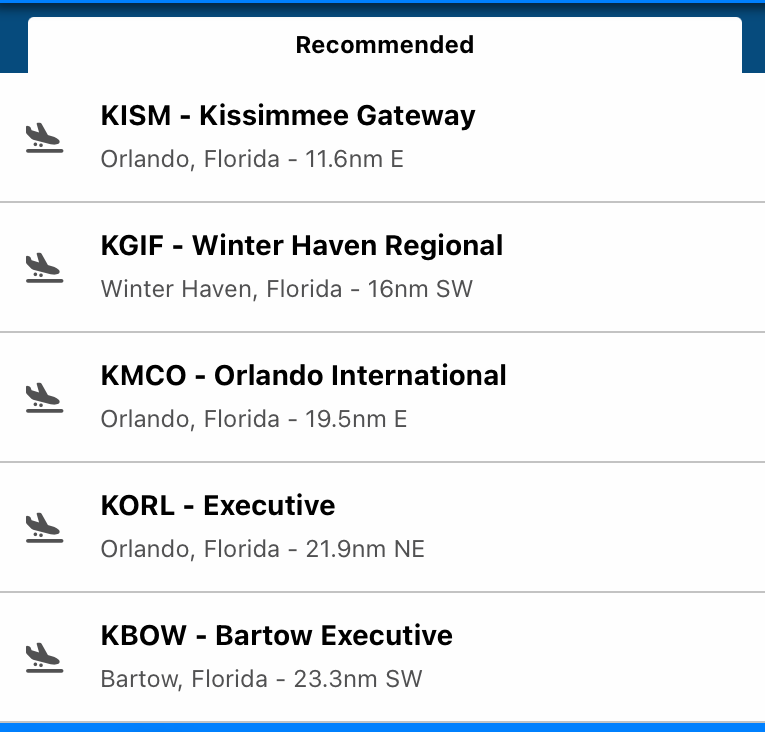
B. - To search for a specific airport, waypoint, or navaid, simply enter the ICAO identifier, location identifier, state, city, or zip for an airport or enter the waypoint identifier or the navaid identifier. For example, if I type in ORL into the search bar, it will show ORL – VORTAC, KORL because of the ORL Location Identifier, KMCO because it is in Orlando and any other Facility, City result that has ORL inside of it.
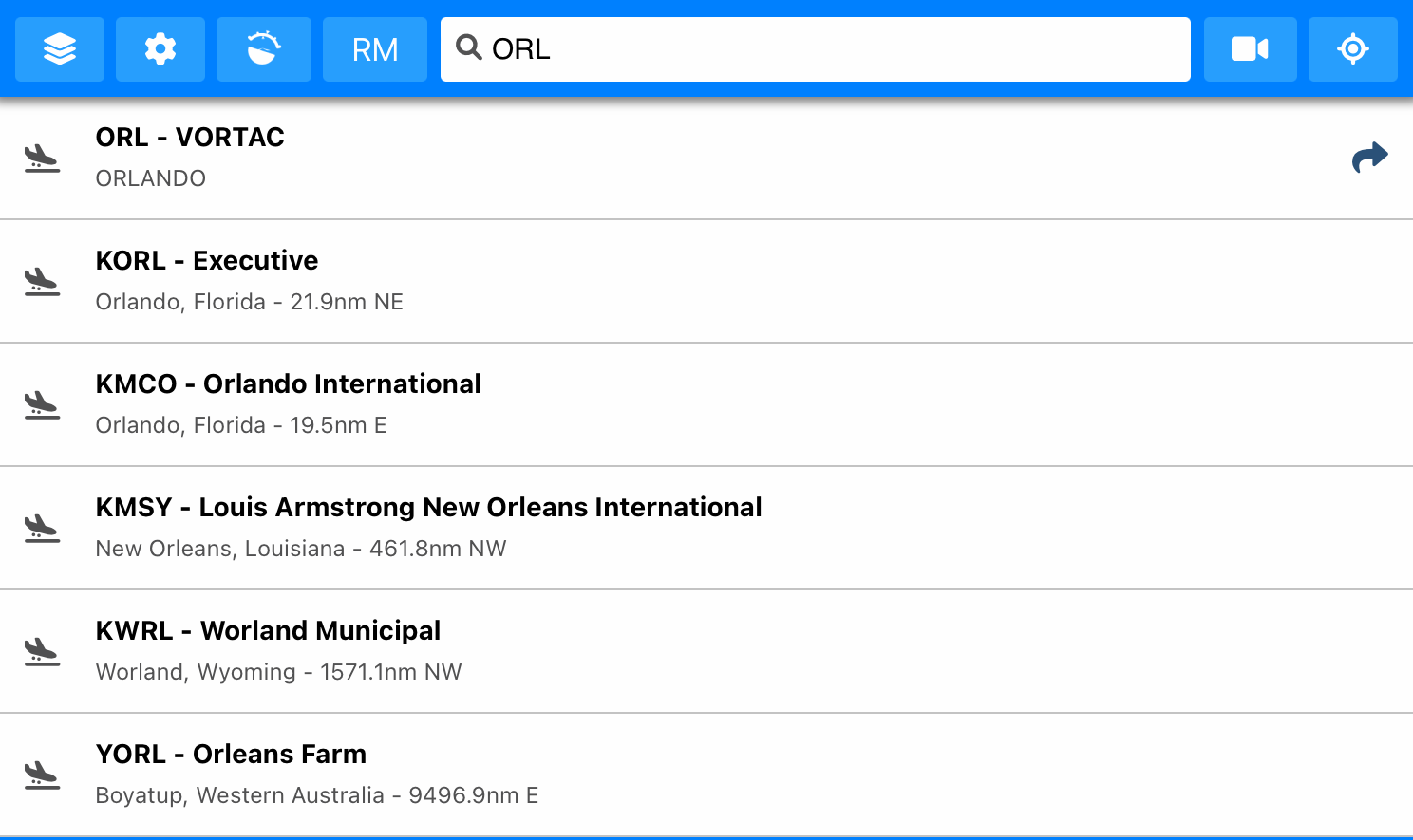
C. - Click on your desired result and the map will zoom in on that location and pull up the airport information if it is an airport. Clicking the arrow to the right of a location will add that location to your route manager.

2. - Using the Search Bar to get Airport Information

A. - Now that you know how to use the search bar, lets pull up the airport information for a specific Airport. Simply type in the airport you’d like to get information on. In our example we search for N94.
B. - Click on the search result and the map will zoom in on the airport and the airport window will pop up either from the right side of your window on tablet or from the bottom on a phone. We will go into more detail about the Airport Information provided in another tutorial.
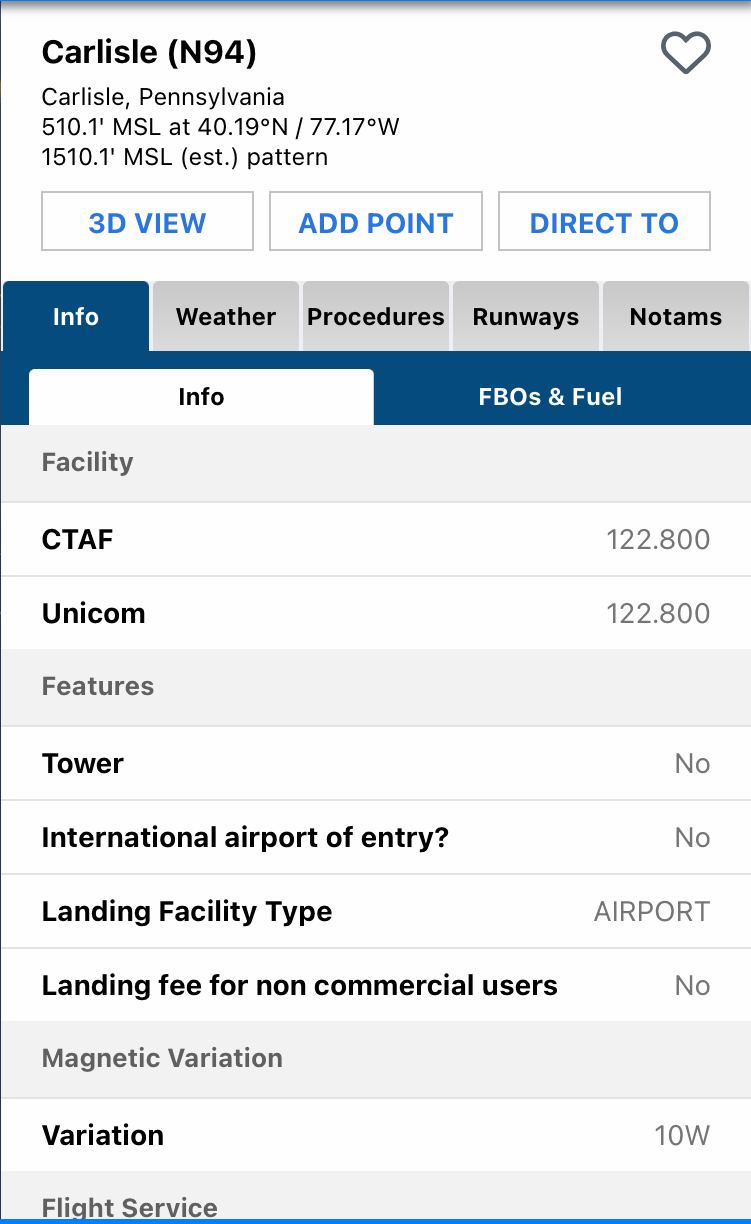
3. - Using the Search Bar to plan your flight

A. - In the search bar, you can enter your Departure, Arrival, and any stops in between simply by entering the ICAO or location/waypoint identifier for each point. For example, if I enter KISM KOBE KPMP you will see the first result is KISM to KPMP with a waypoint icon to the left of it. By clicking on this search result, it will add this to the route manager. When entering a route, identifiers must be exact.